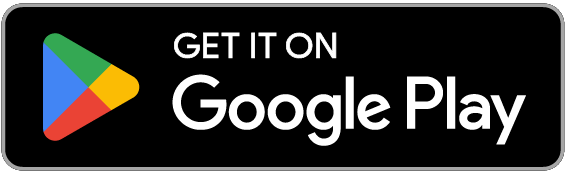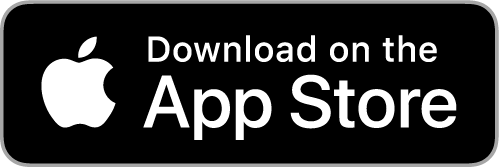katpay
Quick Links
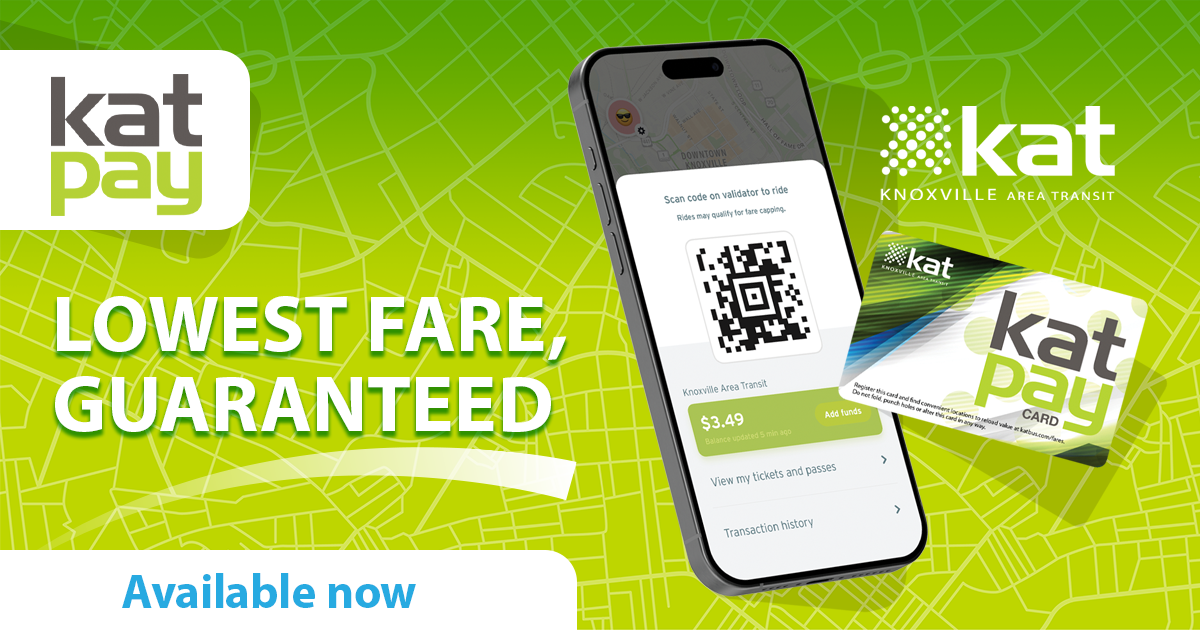
katpay is the new way to pay that guarantees you the lowest fare every time!
katpay uses fare capping. It tracks your usage, and stops charging you when you’ve met the daily or monthly limit. You’ll never pay more than $2 a day or $30 in 30 days.
If you qualify for discount fare, you will never get charged more than $1 a day or $15 in 30 days. If you qualify for discount fare, please contact KAT Customer Service to enable discount fares in your account. To find out if you qualify, please click here.
Plus, you can pay as you go, and any unused funds stay in your account.
Note: katpay is only for our fixed route service. There are no changes to Lift payment options.
How katpay Works
Choose between a mobile katpay account or a katpay card. Choose only one account type to ensure you always pay the lowest fare. katpay accounts may not be shared. Each person must create their own.
How to Use katpay on Your Mobile Phone
Existing Transit Users
If you already use Transit for mobile tickets, we recommend using up any pre-purchased mobile tickets BEFORE switching to a mobile katpay account and adding funds to your account.
To use an existing ticket:
Tap the gear icon at the top left corner of the home screen.
In the Transit fares section, select the pass or ticket you want to use and tap Activate next to it. Make sure you only activate your ticket just before you board.
Note: If you have an active 1-Day or 30-Day pass on your account, you will still need to tap Activate next to it, and it will bring up your ticket barcode.
To set up your mobile katpay account:
Tap Buy at the bottom of your home screen.
Tap Pay with QR code.
Tap Pay with your mobile phone to add money to your account.
Choose your payment method and follow the prompts to add your payment details.
Select the value you’d like to add to your account or enter a custom amount. Confirm your purchase by tapping Proceed to payment and then Place order.
Choose Ride now or later.
Click here for visual directions.
If you qualify for discount fare, please contact KAT Customer Service at 865-637-3000 to activate the entitlement in your katpay account (even if it was already activated in your mobile tickets account).
Using your mobile katpay account:
From the Transit home screen, tap Ride Now. Your katpay account barcode will appear.
Scan your katpay account barcode on the validator every time you board the bus.
When the light on the validator turns green, you’re all set! Enjoy your ride!
If you use discounted fare, the light on the validator will turn yellow and say Show ID. You will not need to show ID when using a mobile katpay account. However, you should always have a valid Discount Fare ID with you to show in case you are asked.
If your katpay account balance is less than $2.00, the validator light will turn yellow and say Low Balance. This is to notify you that it may be time to add funds to your account.
If the validator light turns red, there is an error with your mobile barcode. Make sure you are scanning your barcode from within the Transit app. If you continue to encounter a problem with your katpay mobile barcode, please call KAT Customer Service at 865-637-3000.
New Transit Users
Download the Transit app. The app is free to download from the App Store or Google Play.
Create your account. Open the Transit app and tap on the Settings icon (the gear icon in the top left of the screen). Towards the bottom of the page, tap Sign in or sign up from the Accounts section. Follow the prompts to create an account.
Add funds. Select Ride Now on the home screen and then click the Add funds button underneath your katpay account barcode. Choose a pre-set amount or enter a custom amount, then tap Proceed to Payment.
Add your credit card details and tap Place order. You will be emailed a payment receipt.
You can also add funds to your katpay account through the katpay Web Portal, with cash at the KAT Customer Service Counter, or any participating retail location.
Set up discount fare. Only for eligible passengers. Click here to find out if you qualify. After you have created your mobile katpay account, contact KAT Customer Service at 865-637-3000 to have them enable discount fare prices in your account.
Using your mobile katpay account. From the Transit home screen, tap Ride Now. Your katpay account barcode will appear.
Scan your katpay account barcode on the validator every time you board the bus.
When the light on the validator turns green, you’re all set! Enjoy your ride!
If you use discounted fare, the light on the validator will turn yellow and say Show ID. You will not need to show ID when using a mobile katpay account. However, you should always have a valid Discount Fare ID with you to show in case you are asked.
If your katpay account balance is less than $2.00, the validator light will turn yellow and say Low Balance. This is to notify you that it may be time to add funds to your account.
If the validator light turns red, there is an error with your mobile barcode. Make sure you are scanning your barcode from within the Transit app. If you continue to encounter a problem with your katpay mobile barcode, please call KAT Customer Service at 865-637-3000.
Mobile Tickets. Mobile tickets are still available through the Transit app. Please click here for details on how to purchase and use a mobile ticket.
How to Use a katpay Card
Purchase a katpay card. katpay cards must be purchased for $4.00 from the KAT Customer Service desk during business hours: Monday – Saturday, 8:00 a.m. – 5:00 p.m. and Sunday from 8:00 a.m. – 12:00 p.m.
Create your account. Go to the katpay Web Portal and follow the prompts to create an account.
Register your card. In the katpay Web Portal, click Get Started with katpay under the Your Travel Tokens section. Then click Register a Smart Card (Smart Card is another name for katpay card).
Enter your katpay card number. This is the 10-digit number in the bottom left corner on the back of your card. Only enter the numbers before the dash.
Enter a Token Name – this is a nickname for your card (examples: Katie’s katpay or Joe’s card).
Click I agree to the Terms and Conditions.
Add funds. Click the katpay tab at the top of the katpay Web Portal. Under Your katpay Balance, click Add Funds.
Choose a preset amount, or enter a custom amount, then tap Continue.
Confirm and pay. Add your credit card details and tap Confirm and pay. You will be emailed a payment receipt.
You can also add funds to your katpay card with cash at the KAT Customer Service Counter or at any participating retail location.
Please note – you CANNOT add funds to your katpay card through the Transit app.
Set up discount fare. Only for eligible passengers. Click here to find out if you qualify. After you have created your katpay account, contact KAT Customer Service at 865-637-3000 to have them enable discount fare prices in your account.
Using your katpay card. Tap your katpay card on the validator every time you board the bus.
When the light on the validator turns green, you’re all set! Enjoy your ride!
If you use discounted fare, the light on the validator will turn yellow and say Show ID. You MUST show ID every time when using discount fare with a katpay card.
If your katpay account balance is less than $2.00, the validator light will turn yellow and say Low Balance. This is to notify you that it may be time to add funds to your account.
If the validator light turns red, there is an error with your katpay card. Please contact KAT Customer Service at 865-637-3000.
Using the katpay Web Portal
The katpay Web Portal is available to anyone using a katpay account (mobile or card). From it you can manage your katpay account, add funds, and track your fares.
Click here to access the katpay Web Portal.
How to Add Funds to Your Account at a Retail Location
KAT has partnered with Vanilla Direct so that you can reload your katpay account at retail locations around Knoxville. You can use cash or a debit/ credit card to reload funds to your account, but please be aware that some retail locations may require a minimum purchase amount for you to use a debit/ credit card.
Please see map below for a location nearest you. If you are at a Walmart, please go to Customer Service or Money Services (where applicable) to reload funds. All other retail locations, go to any register.
If reloading a katpay card, show your card so they can scan the barcode on the back of it, and let them know how much you want to add.
If reloading a mobile katpay account, please pull up your Vanilla Direct barcode. To do this, tap Ride Now from the home screen, tap Add funds, tap Add funds at store or kiosk, then tap Vanilla Direct, and show that barcode and tell them how much you want to add. (Click here for visual directions.)
Participating Retail Locations
katpay Rules
Each passenger must have their own katpay account (either mobile or smartcard). They may not be shared.
You are responsible for having the correct fare amount in your account when boarding. The standard fare is $1 per ride, or $0.50 for discounted fare. If you have insufficient funds in your account, you will be asked to pay cash for your fare.
Mobile katpay Accounts: It is your responsibility to keep your phone in proper working condition and with enough charge so that you can display and scan your katpay account barcode. If you are unable to do so, you will be asked to pay cash for your fare.
You must scan your mobile katpay account barcode from within the Transit app. Screen shots and video recordings will not be accepted.
If your phone is lost or stolen, please contact KAT Customer Service at 865-637-3000 so that we can freeze your account and protect your funds. Once you find your phone or get a replacement, download the Transit app on your new phone and log in, then contact us again to unfreeze your account.
katpay Cards: Your card is your responsibility. Do not fold, punch holes or alter your card in any way. If you do not have it with you when boarding the bus, you will be asked to pay cash for your fare.
If your card is lost or stolen, please contact KAT Customer Service at 865-637-3000 so that we can freeze your account and protect your funds. You will need to purchase a new katpay card and register it to your account to access your funds.
By using katpay, you are agreeing to the Terms & Conditions. Funds added into your katpay account are nonrefundable. However, all funds added will remain in your account until they are used.